Installing Stacer on a Linux server
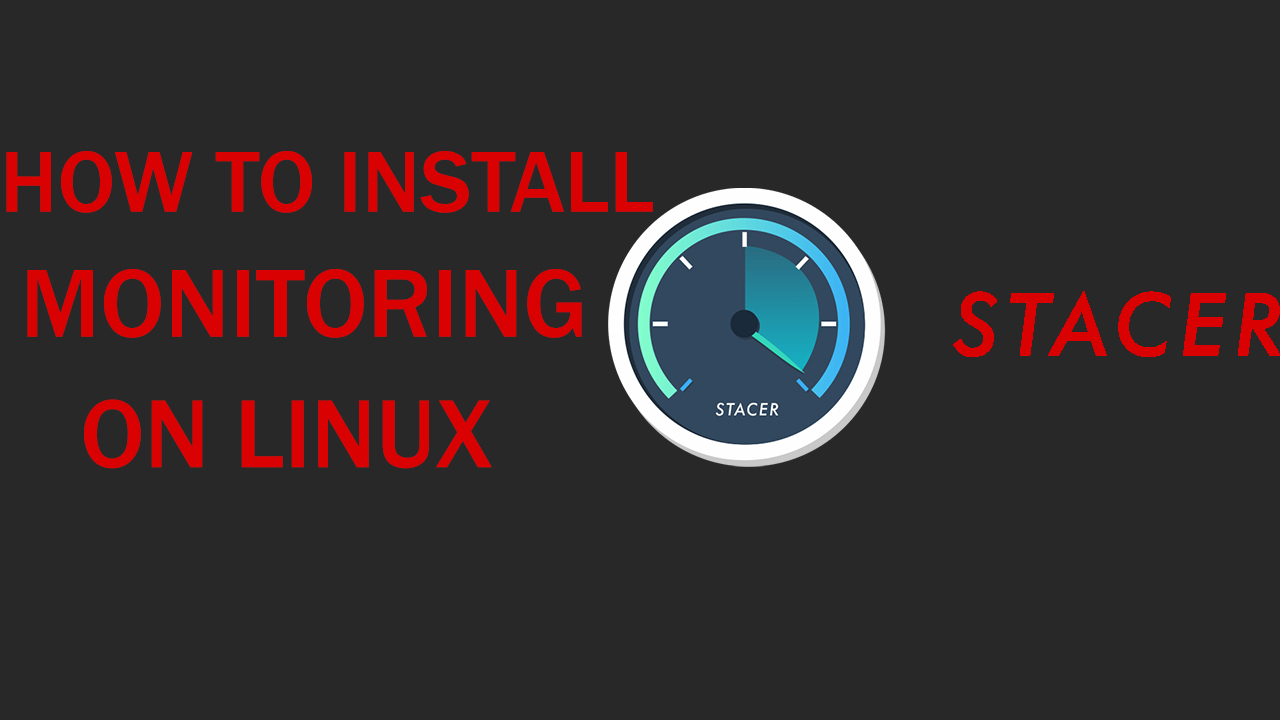
Stacer is a program that allows the user to monitor the status of the server. This program allows the user to view absolutely all information about the server, for example, how much RAM is used and a lot of other information.
Commands used
sudo add-apt-repository ppa:oguzhaninan/stacer
sudo apt update
sudo apt install stacer
sudo apt remove stacer -y
First actions
Initially, you will need to upload a graphical shell to your server and create a user with Sudo privileges.
Without this, it will be impossible to use this program for monitoring because it only works with a graphical shell.
When you have done this, you will need to log in to the terminal and create a repository with the following command
sudo add-apt-repository ppa:oguzhaninan/stacer
After that, update the server packages
sudo apt update
When the packages are updated, you can start installing the program by entering the command
sudo apt install stacer -y
Then just wait for the installation to finish and as soon as it is completed you will be able to log in to the application by going to the list of applications and clicking on the icon

Second Actions
After that, the main page of the application will open in front of you, where the following will be indicated
- Processor Load Level (CPU)
- How much RAM is used (Memory)
- How much disk space is used (DISK)
All of the above will be in the form of a diagram
A little below will be information about the system where you can find out how many cores are used on the server, the Linux version, the distribution and so on
From the lower right menu you can see the network load
In the left side menu, you can navigate between tabs. Now we find on the first tab which is a monitoring
The second tab allows you to see which applications are running with the server
The third tab is a booster that will help you clean up excess from the server and optimize its operation
Using the fourth tab, you can find any application that is available in the system
The fifth tab is responsible for the services that are launched when the server is running
The sixth tab shows the processes that are running in the system and allows you to turn them off
Using the seventh tab, you can delete applications and packages from the server
The eighth tab is monitoring, which shows information about the server in real time. This tab differs from the first one in that more information is provided here and it is presented in the form of a graph.
The ninth tab helps you keep track of hosts
The tenth tab is responsible for repositories
The eleventh tab configures the graphical shell of the system
The twelfth tab is the application settings
The last tab is responsible for communication with the developers of this application
If you want to see how this application works, I recommend reading the video
Conclusion
In this article, we have reviewed the easy and user-friendly monitoring of Stacer. This monitoring will be an excellent assistant to you in monitoring the health of the server, hosts, as well as in troubleshooting and optimizing the system.

